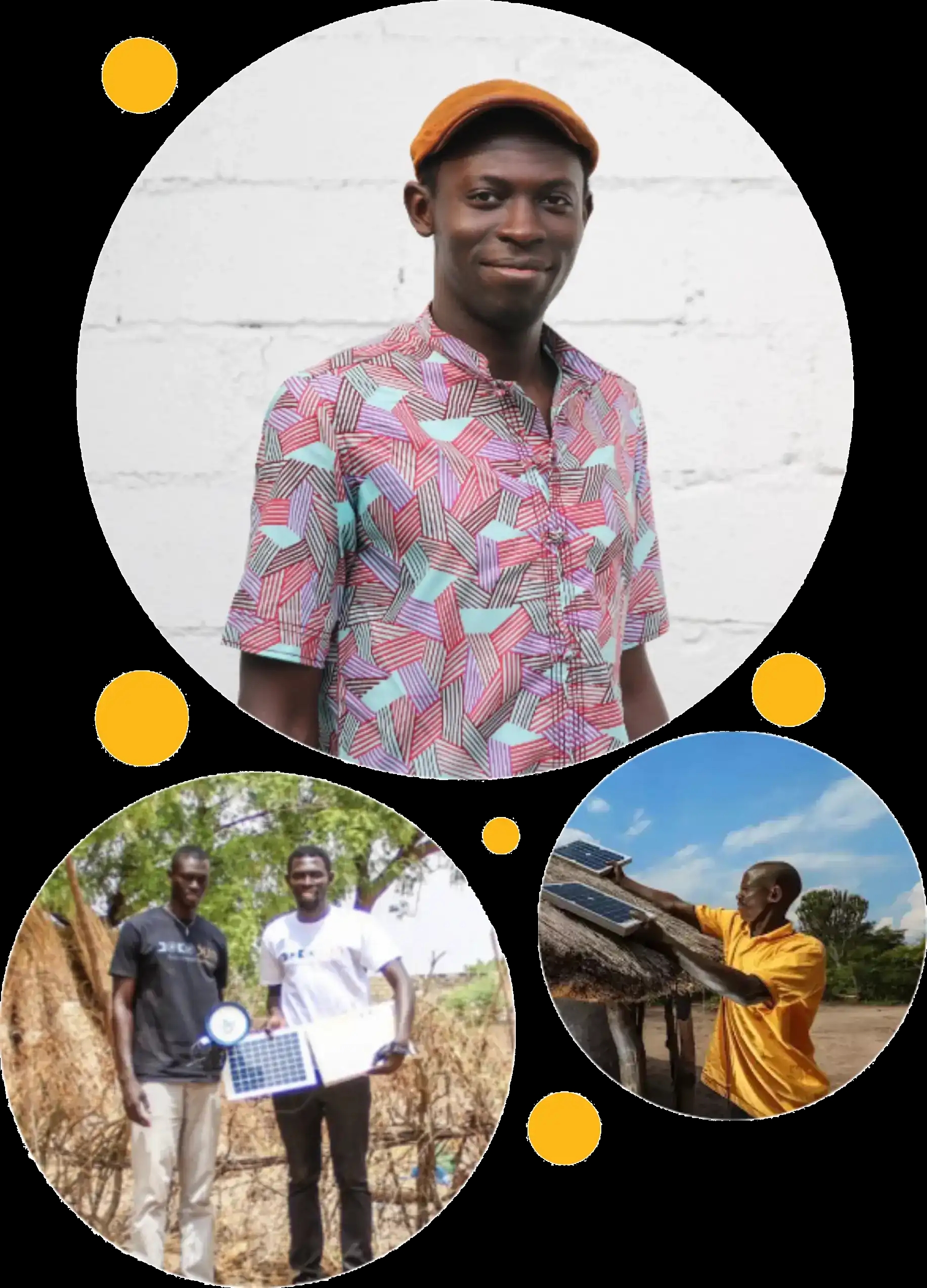Pourquoi Jokosun ?
L’énergie sobre, décentralisée, renouvelable est le socle de l’autonomie.
Quand les personnes et les entreprises ont une énergie suffisante, leurs opportunités deviennent consistantes. C’est notre seul objectif. Jokosun vous permettra, par un investissement, de financer des accès à l'énergie solaire fiable en Afrique. La pérennité des installations est rendue concrète par nos équipes sur le terrain. Nous donnons le temps, l'énergie et l’information nécessaire pour prouver votre impact.
Que vous soyez à Dakar, Conakry, Paris ou Singapour
devenez en quelques clics un déclencheur d’accès à l’autonomie solaire.